In this article, we will learn how to limit the restrictions for a device. Let’s get started.
To configure the enrollment restriction for Windows, follow these steps:
1. In the Microsoft Intune admin center, go to Home | Devices | Windows | Windows Enrollment | Device limit restriction and Create restriction:
• Name: Enter Device limit restriction – HR
Figure : Microsoft Intune admin center – Device limit restriction
2. You can set Device limit to a number from 1 to 15. The default in Microsoft Intune is a limit of 5:
3. For the Assignments step, select HR Department.
When you are creating a custom enrollment restriction, you can scope it to apply to specific user groups in your organization, departments, countries, and so on:
Figure: Microsoft Intune admin center – Device limit restriction – Assignments
4. In the following screenshot, you can see an overview of the default device limit restrictions.
Figure : Microsoft Intune admin center – Enrollment restriction – an overview
If you have restricted personal enrollment, your end users will be met with the Something went wrong screen if the devices are Entra joined and the devices are not in the Windows Autopilot service:
Figure : Windows 11 – an OOBE error
In the Something went wrong screenshot, note the error code 80180014; this means that you are blocked from MDM enrolling your devices. However, as you have configured automatic MDM enrolment for your devices, Intune enrolment restriction will cover you here and ensure that your end users are only able to enrol corporate-owned Windows devices. If the error message came from Entra ID when joining the device, it would have been a different message.
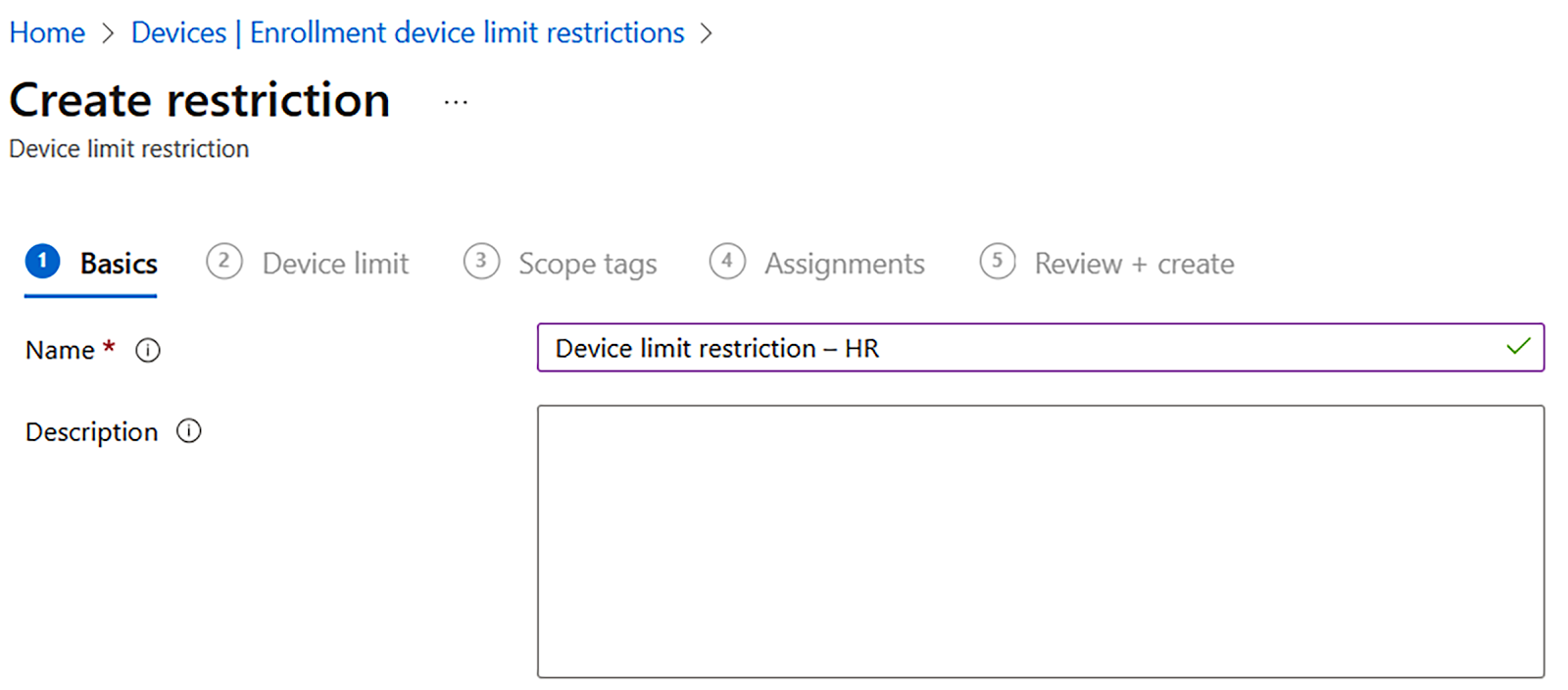



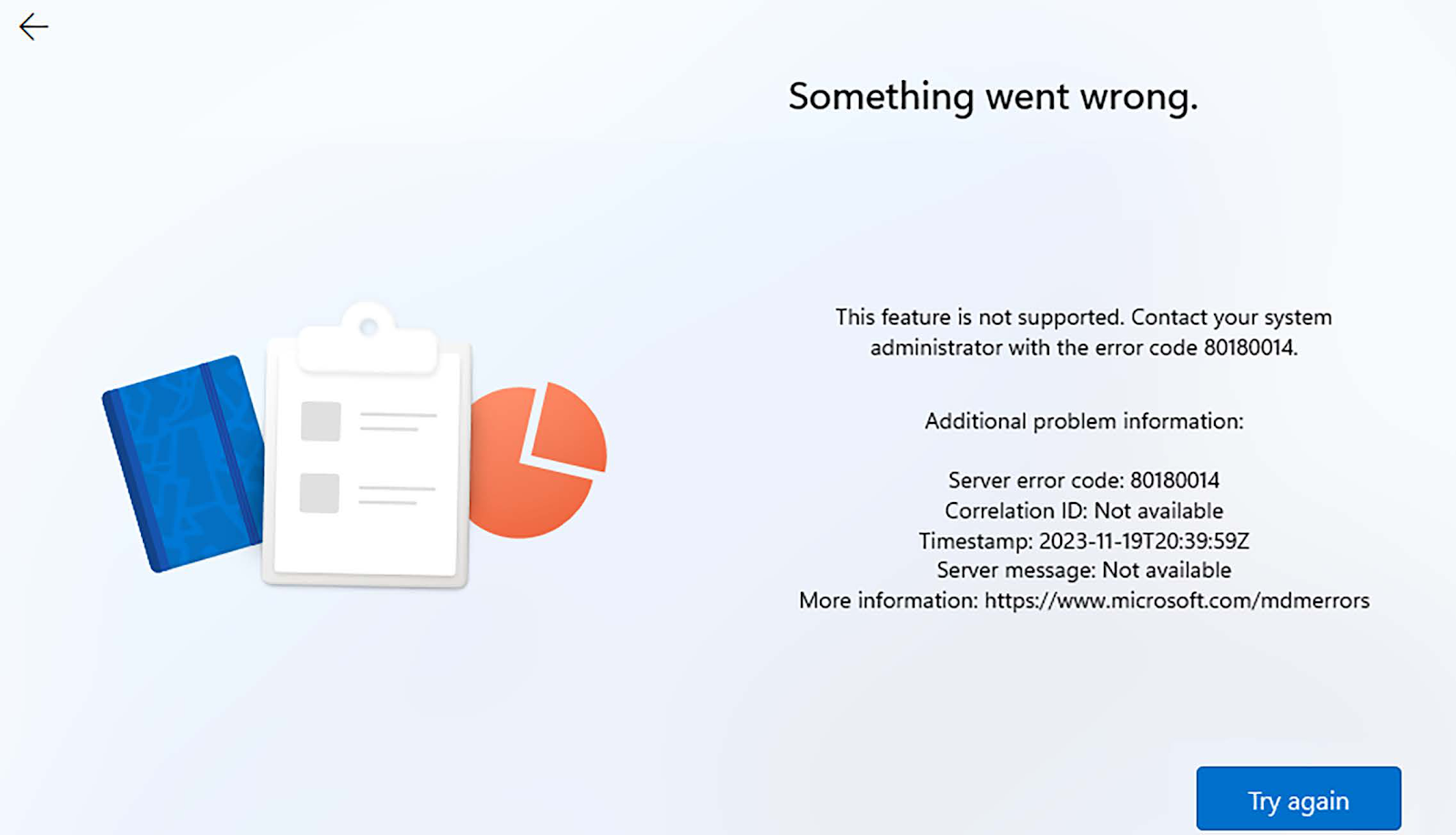
No comments:
Post a Comment