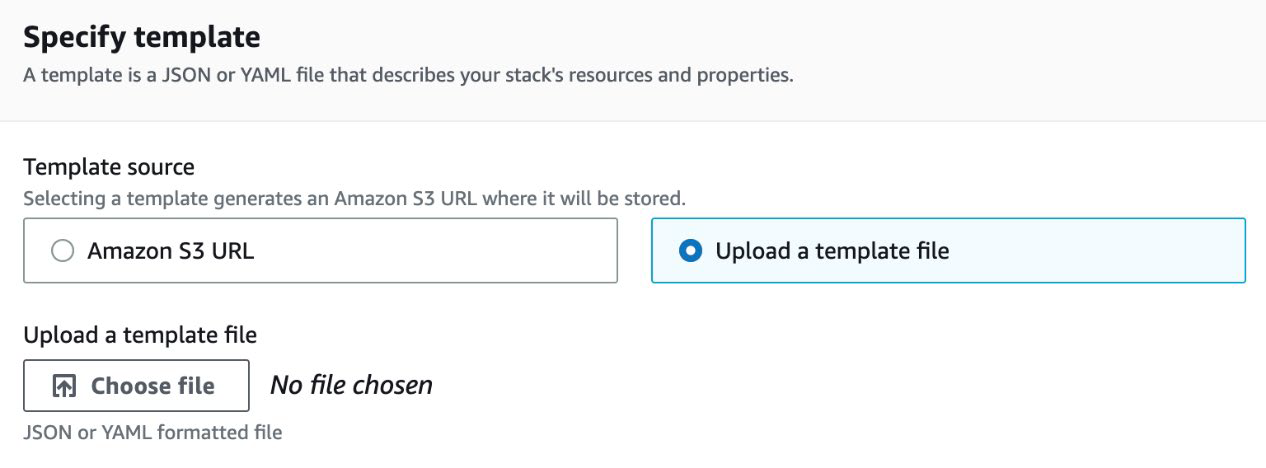Planning Vnet subnet segmentation
To provide isolation within a Vnet, we can divide it into one or more subnets. Subnets are primarily used for workload segmentation (logical perimeters within a Vnet). Figure 1.8 shows an example of this. In the diagram, we have a Vnet with two subnets. Web services are deployed into their ownsubnet (Web tier Subnet) and data services are deployed into their own subnet (Data tier Subnet).
With this approach, we can use an Azure route table to control how traffic is routed between the subnets. We can also use a network security group (NSG) or a network virtual appliance (NVA ) to define allowed inbound/outbound traffic flow from/to the subnets (segments). The result of this is that if a part of our application stack is compromised, we are better placed to contain the impact of the security breach and mitigate the risk of lateral movement through the rest of our network. This is an important Zero Trust principle implementation.
Figure – Segmentation using subnets
How many subnets can Azure VNet have? It can have up to 3,000 subnets! Each subnet must have a unique IP address range that is within the defined IP address spaces of the Vnet (overlap is not allowed). For example, a Vnet with an IPv4 address space of 10.1.0.0/16 cannot have a subnet with an IP address range of 10.1.1.0/24 and another subnet with an address range of 10.1.1.0/25 as these ranges overlap with each other. Attempting to do so will result in the error message shown in Figure:
Figure – Subnets with overlapping addresses not allowed\
After defining the IP address range for a subnet, Azure reserves five IP addresses within each subnet that can’t be used! The first four IP addresses and the last IP address in an Azure subnet cannot be allocated to resources for the following reasons:
• x.x.x.<first address>: This is reserved for protocol conformance as the network address
• x.x.x. <second address>: This is reserved by Azure for the default gateway of the subnet
• x.x.x. <third address> and x.x.x. <fourth address>: This is reserved by
Azure to map the Azure DNS IPs to the Vnet space
• x.x.x. <last address>: This is reserved for protocol conformance as the broadcast
address (even though Azure Vnets don’t use broadcasts as we mentioned earlier)
For example, if the IP address range of your subnet is 10.1.0.0/24, the following addresses will be reserved:
• 10.1.0.0: Network address
• 10.1.0.1: Default gateway address
• 10.1.0.2 and 10.1.0.3: Used to map Azure DNS IPs to the Vnet space
• 10.1.0.255: Broadcast address
This leaves a total of 250 addresses that can be allocated to subnet resources: 10.1.0.4 – 10.1.0.254. Because of the required address reservation, the smallest supported IPv4 address prefix is /29, which gives five reserved addresses and three usable addresses. Specifying anything less leaves zero usable IPv4 addresses, which results in the error message shown in Figure:
Figure – The smallest supported IPv4 address prefix for a subnet is /29
If you are implementing a dual-stack design, the standard size of the assigned IPv6 address space should be /64. This is in line with the standard defined by the IETF. A /64 space is the smallest subnet that can be used locally if auto-configuration is desired. Any attempt to add an IPv6 address space that is not a /64 will result in the error message shown in Figure:
Figure – Only a /64 address space assignment allowed for a subnet
When planning your subnets, make sure that you design for scalability. Workloads in your subnets should not cover the entire address space, giving you no room to add more workloads if needed. Plan and reserve some address space for the future. Also, take into consideration that some network resources such as the VMSS may need to dynamically add more workloads based on incoming requests. Modifying the IP address range of an Azure subnet that has workloads deployed is no straightforward task. It involves you removing all existing resources! Attempting this will result in the error message shown in Figure:
Figure – The error message when trying to resize a subnet with resources
Thant Zin Phyo@Cracky (MCT, MCE, MVP)